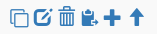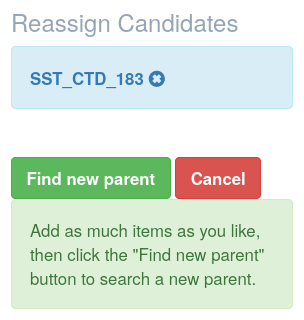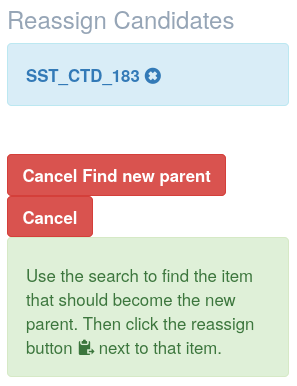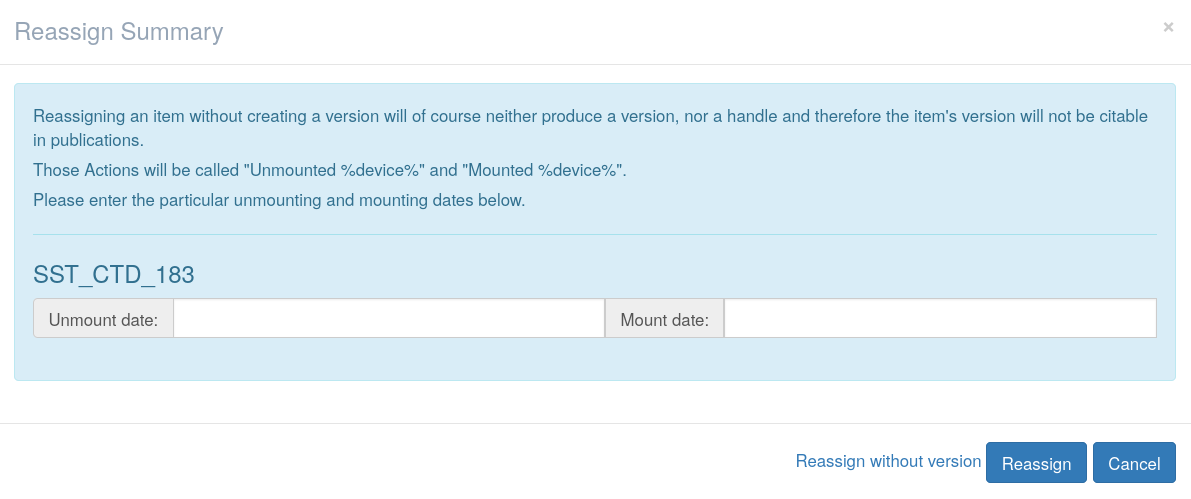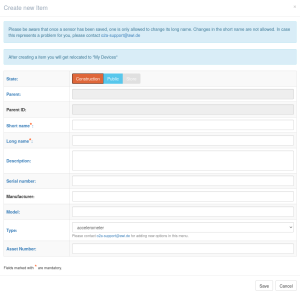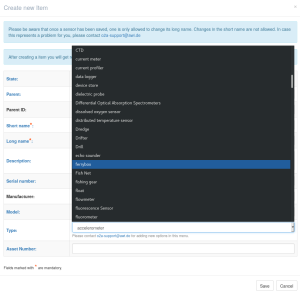Page History
When logged in to registry.awi.de all of your items are listed under ‘My Devices’. The rightmost column of the summary table offers a set of tools to the users.
Clone Items
Existing items can serve as a blue print for multiple other items.
By ticking/unticking several attributes you can choose what is shared with the new items. There is a limit to 50 clones. If you need more than this you mave to repeat the step. Short names and long names must be set individually per clone.
| clone form |
Edit Items
Clicking on 'Edit’ allows you to go in editing mode. All fields except for short names (item and parameter) can be altered then.
Delete Items
Items can only be deleted by its editors if there are no versions of past states available (see ‘History and Citing’ at https://spaces.awi.de/x/zYa0FQ). If there are versions available they could be referenced in any kind of publication, thus deletion is neglected. If the editors are absolutely sure there is no publication that cites the former version of this item a request for deletion can be send to o2a-support@awi.de.
Reassign Items
Moving items from on parental device to another is called reassignment. By clicking the process is started. You can select multiple items for reassignment, the candidates then are listed to the right. If the selection is finished press ‘Find new parent’.
| List of reassign candidates | Ready to choose new parental item |
When a target is chosen mount and unmount dates must be specified. The Unmount Date is the removal from the former parental item, the Mount Date refers to the new parent. Thus, the Unmount Date needs to be older than or at least the same date and time as the Mount Date.
Normally when reassigning an item a new version of it is created (see ‘History and Citing’ at https://spaces.awi.de/x/zYa0FQ). For whatever reason it is also possible to reassign an item without triggering a new version. Please use this feature with care, because in other parts of the O2A process chain this might get relevant (see the DWS part at https://spaces.awi.de/x/0oa0FQ).
| Reassign summary |
Creating new Items
New items can be created (after logging in) either via ‘Create Item’ in the header or directly as a child item via .
Either way, the form is the same. While ‘short name’ and ‘long name’ are the only mandatory fields in the form, we strongly recommend to describe your items as thoroughly as possible.
For naming conventions please refer to the section ‘Short names and URN syntax’ here: https://spaces.awi.de/x/zYa0FQ. There you can also find a list of all available item types.
When in doubt or something is missing to your opinion, please send a support request to o2a-support@awi.de or ask the chief editors of your project.
Move to Parent
When an item is part of another one by clicking the view is shifted to the parent item. The complete tree of concatenated items can be seen in the tab ‘Subdevices’ (https://spaces.awi.de/x/3oa0FQ).